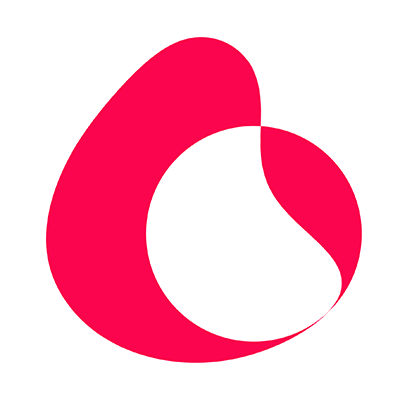Bulk Sending Software is a great tool to help you Send Unlimited WhatsApp Messages to Grow your Business.
In this video, we will tell you, How to Send Messages using Bulk Sending Software.
First, visit our website www.bulk sending.in and purchase Bulk Sending Software.
If you want to know how to Activate Bulk Sending Software, then check our previous video.
When you open Bulk Sending Software for the first time, in the top right corner, you will see Logged Off or Not Ready written in Red. In such a case, click on the Open WhatsApp button present in the top left corner. It will open WhatsApp Web, and you need to scan the QR code from the WhatsApp Account you have on your Mobile. Click on the 3 dots on the top right corner of your Mobile WhatsApp and click on linked devices, then scan the code. Once linked close the WhatsApp Web window on your computer, and you should see Ready in Green on Bulk Sending Software.
Now you can start to send messages.
Type in or copy-paste your message inside the message box. You can add variations of the same message, or you can also insert variables such as full name, first name, and last name or add random tags and spintax.
We have a dedicated video on How to Add Variations using Bulk Sending Software, you can check that for more details.
Next, let’s add in some numbers. You can do this manually by typing the numbers one after another and hitting import. You can add country codes to all numbers as well. And, if you have an excel sheet ready containing all your numbers you can import them all at once, and then you can add country codes to all of them as well.
You can also schedule your WhatsApp Messages to be sent at a certain time as well by clicking on Schedule Send and selecting your desired time and date. We also have a detailed video on How to Schedule Messages for you to check later.
Moving ahead, if you have separated the name and number on your excel sheet, you can use the insert variables option to customize your message.
Once you are all done, click on Send Now to start sending your WhatsApp Messages. A window will pop up asking you to select between modes. By default, it is set to Safe mode, which is for sending messages to known numbers. But, we are going to select Blind Mode, since we are sending to numbers we never texted before.
And there you have it. See your messages going in real-time. Those in red are failed messages, meaning those numbers are not using WhatsApp, and those in green have already received your message.
For now, we will click on Close to stop sending messages, but you can wait till the end and when it’s over, you can click on export to download the details.